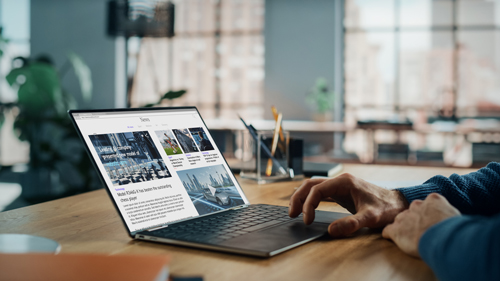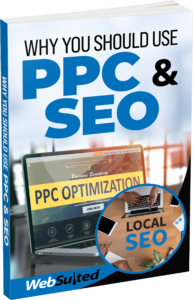How to Set Up Google Search Console
A powerful tool for those who use SEO, the Google Search Console provides considerable information that can be used to bolster the positioning of your website on search engine result pages or SERPs. Plus, it augments the user experience as well. Not bad for a tool that is free to use.
Getting the Google Search Console set up requires going through a step-by-step process that is straightforward and should be performed by anyone interested in getting more out of their SEO efforts.
Getting Started
You should have a Google Tag Manager account first, so if you have not done that it is something you need to address right away. The tag manager allows you to verify your Google Search Console in an easier fashion compared to the other methods available.
Google Tag Manager itself is quite useful, even if it is rather confusing at times. If you configure scripts using the tag manager, you can better identify errors or broken scripts along with speeding up the load time. It’s not necessary to get the tag manager first, but it sure is helpful.
Setting Up Google Search Console
Start by going to the Google Search Console homepage. You will need to create an account if you have not done so. Your Gmail account is a good way to start, especially if you use that for your Google Tag Manager and Google Analytics accounts.
Once you have created the account, go to the top left-hand corner and click the drop down menu. Select “Add a Property” which is normally found at the bottom. Adding a property will require you selecting a property type such as a URL prefix or domain.
If you have multiple subdomains, then select “Domain” and that will capture all the data for the properties and protocols associated with your site. But if you do not have any subdomains or protocols associated with your site, then select “Add a Property” using the URL prefix and type in or paste the URL.
Now you enter the verification process. You can verify right away or do so later if you desire. But you must use the DNS record if you selected “Domain”. However, if you chose the URL Prefix property type, then you will have several options to verify the account which includes the following:
- Domain Name Provider
- Google Analytics
- Google Tag Manager
- HTML File or HTME Tag
Just follow the steps depending on which one you have selected. Once you have completed the process, your Google Search Console should be set up.
Now you’ll want to add some data to start populating the account. You can start by taking a little time to do some exploring online. The search console offers considerable insights that allow you to bolster the health of your site and boost your marketing efforts.
Upload XML Sitemap
Before you log out, be sure to upload your XML sitemap into the console. That way, Google spiders can enter and better understand the pages on your site. All you need to do is go to “Sitemaps” under the “Index” section, page your sitemap URL into the “Add New Sitemap” section, and click “Submit”.